Let’s start by getting acquainted. This TV set-top box has the form factor of a TV stick, which is very convenient for traveling. You can take your collection of movies, your customized programs for watching movies/series/anime, or even a collection of games with you when you’re on a trip if you decide to use your smart TV as a gaming console for retro games. Its specifications are as follows:
CPU: ARM Cortex-A53
GPU: Mali-450
RAM: 2 GB;
ROM: 16 GB
WiFi: LAN 802.11a/b/g/n/ax Bluetooth: BT 5.0 Suport: Video 8K, 4K @ 60fps, HDR10+, H.265
Android 13.0
Why I chose it specifically, I wrote in the article The struggles of choosing a budget TV stick for travel, movie watching, and gaming how I’m bricked it, I’m wrote here How to install TV versions of apps from Google Play if you have a Chinese tv-box.
Before unbrick our device, you need to download the necessary software and the firmware for the tv box.
Driver installation and computer setup.
Firmware:
Rockchip RK3528 Multi WIFI 20230807.2258 img
H96 Max RK3528 20230630.1201.img
Drivers:
https://androiddatahost.com/xvnt8
Flashtool:
https://androiddatahost.com/vv4sm
In general, it’s very strange. But for some reason, the official website doesn’t have the firmware. Everything is available on fan sites, and they… seem a bit odd.
Anywaty install Rockchip drivers and launch Flash tool. Now we need to enter to recovery mode of our Tv-Stick.
Launch recovery mode on TV-stick
We’re lucky in this regard, while others may need to disassemble it, press the reset button, and connect the necessary contacts on the processor board with tweezers. For us, we just need to disassemble the tv-stick. It’s closed with clips, and you’ll probably break half of them when opening the tv-stick.
To enter recovery mode, you need to connect the tv box to the television without plugging the power cord of the tv box into the power outlet. Then, you need to press the small button, hold it down, and only after that, plug the Tv-stick into the power outlet.
Here button:

If you’ve done everything correctly, the recovery mode will boot up, which looks like this.
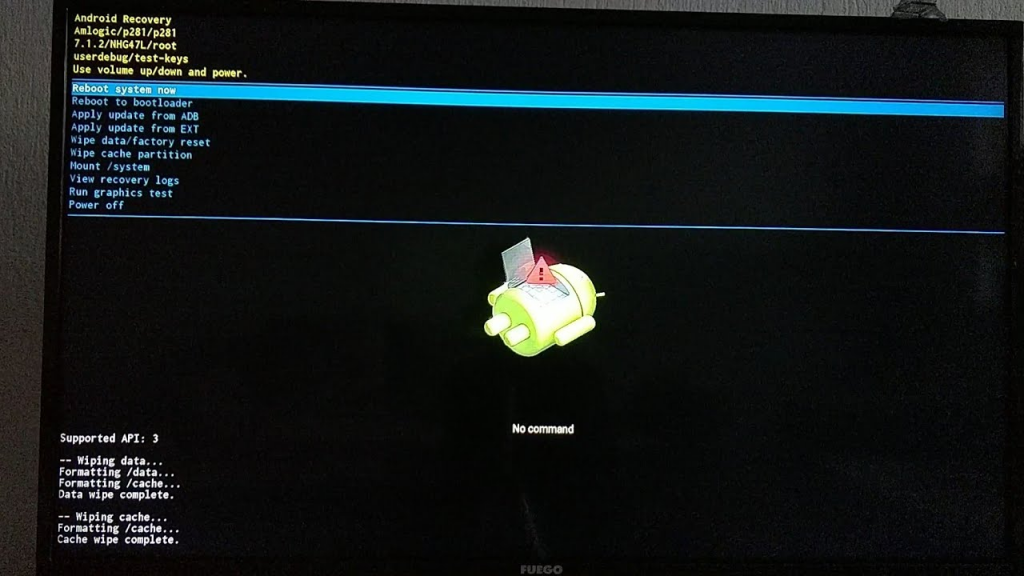
Many problems could be solved if it were possible to mount the /system partition, start the “recovery” mode, or simply enter ADB mode. But, unfortunately, none of this worked on this tv-box for me.
The only way to save this tv box is by reflashing it. To do this, we need
- Wipe adata/factory reset
- Wipe cache partition
- Reboot to bootloader
After that, we connect a cable from the tv-stick to your computer. That is, one power cable is plugged into the outlet, the second USB-A cable is connected to the tv box, and the other end of the cable (in my case, I used a cable from a phone, USB-C to the laptop) is connected to the computer’s corresponding port.

The computer should emit an audio signal, “Rockchip device” should appear in the device manager, and the Factory tool program should look like this.
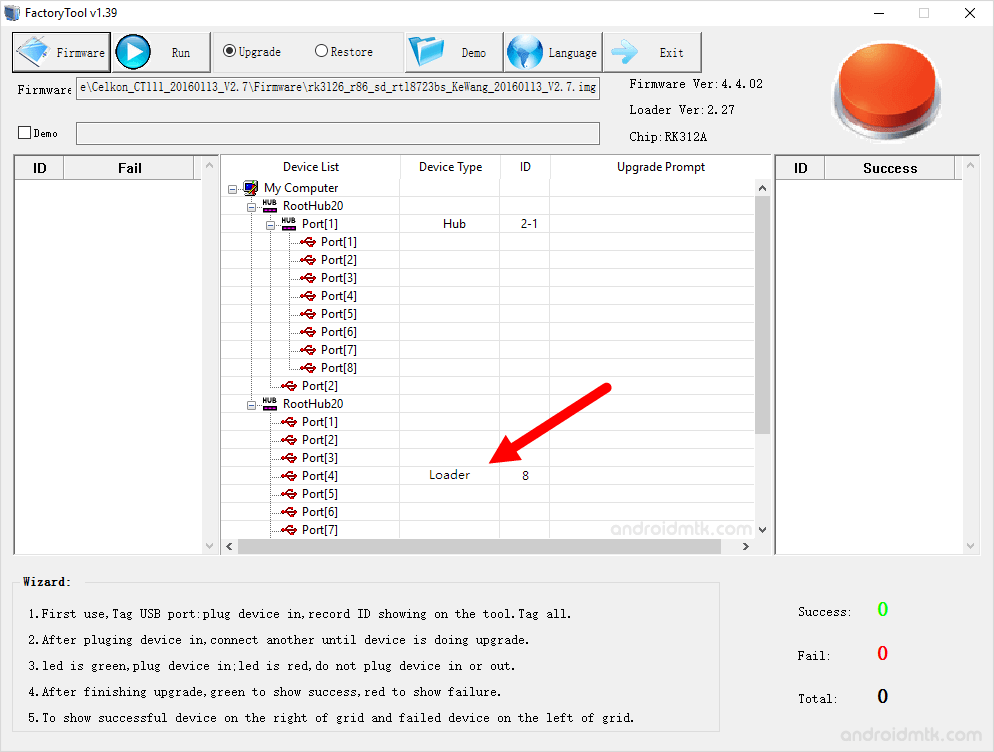
Now we need to select firmware, check “Restore” and click “Run”.
After the green button lights up and the message about completion appears, wait for a few more minutes. Only then unplug the cable and restart the tv box.
After installing firmware wait a 5-15 minutes, it be a very slow loading without any indicators.
In my case “H96 Max RK3528 20230630.1201.img” didn’t loaded(this is strange), but after 15 minutes of waiting loaded more univrsal firmware “Rockchip RK3528 Multi WIFI 20230807.2258 img” (work fine).
Sometimes you need to do few resets(with pressed recovery-button) for start loading firmware. Good luck!
