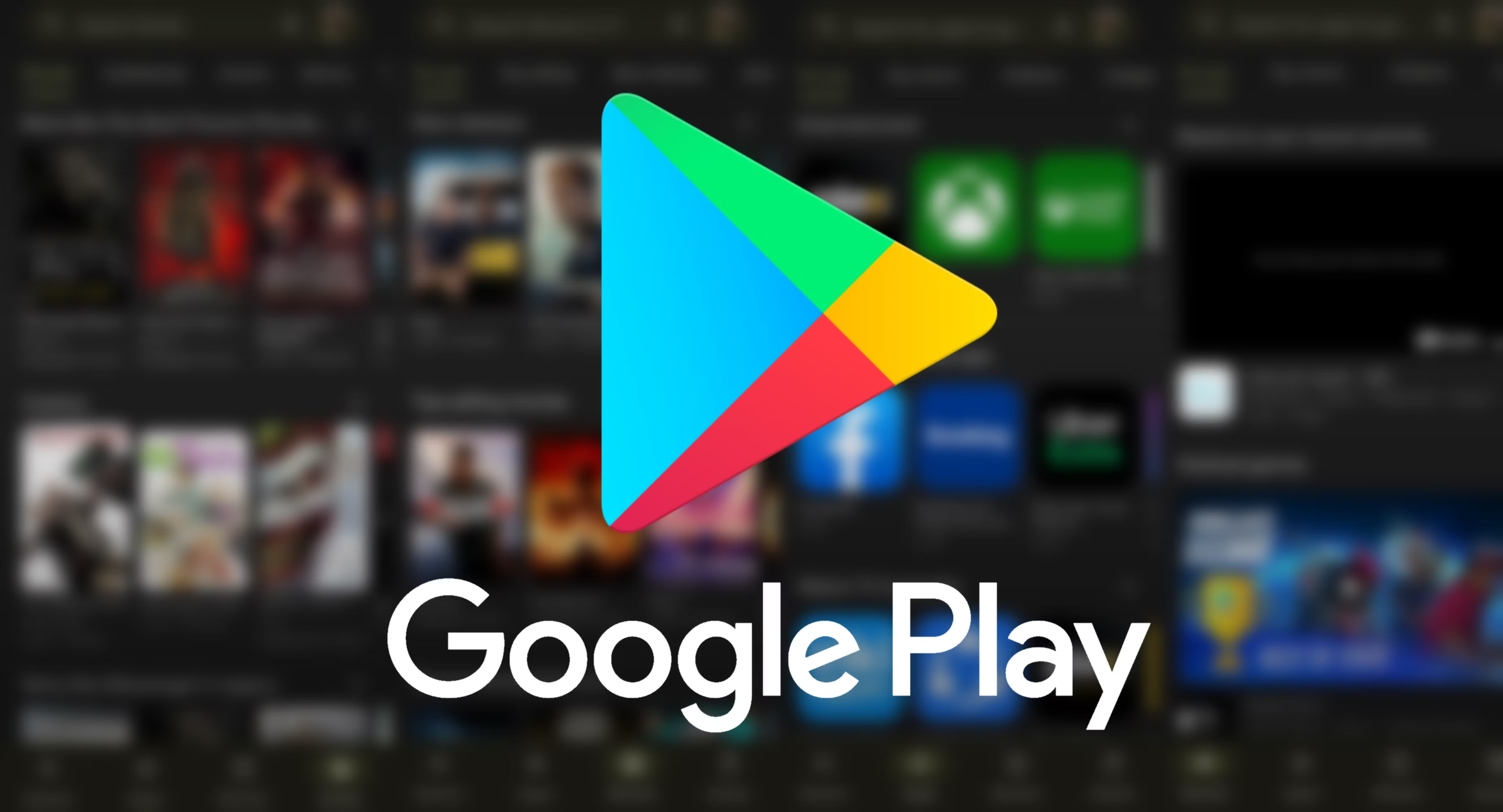I’ve encountered a problem where alternative TV app store versions (like Aptoide and APKMirror) don’t always have the latest versions of apps. This leads to issues when an app updates on Google Play, and the TV app, without updating to the latest version, no longer runs on the TV.
But updating the application directly from Google Play isn’t possible because then it will download the mobile version of the app to the TV, which is unacceptable. However, you can only get the latest TV version by manually entering the link on ComboAPK, downloading it, and sending it to the TV. This is very inconvenient.
Today, we will discuss a universal solution for the following problems:
Google play say “your device is not compatible with this version”
Any application says that it’s not compatible with your device
Spoof Google play, and install TV versions applications even if your device – chinese TV-BOX or phone
You need to understand that all data about the current Android device is taken from the “/system/build.prop” file, which we will be modifying. But this is an important system file, and if you do something wrong, your Android device won’t start.
Therefore, it’s important to check the functionality of the recovery mode (especially ADB mode) in advance, and it’s better to install a custom recovery (for example, TWRP) so that you can easily restore the modified file with your backup, even through a file manager.
I personally bricked my TV box in this way (Because there is no custom recovery for its processor version, and the built-in one is very crooked. All that remains is to reflash it, but the firmware for it was not very good). Therefore, do it only if you are willing to take the risk. How I’m unbrick my Android tv-stick I wrote here Unbrick Android Tv-Stick H96 MAX M3.
In the past were a good programs like “Market Helper” which helped do this through the interface. However, it’s old and no longer supported. As alternatives, there are now several plugins on Xposed Android Faker/FakeDeviceData/buildprop. But this doesn’t quite suit me because there was already some unknown root provider on the TV, and installing Xposed and getting it to work properly didn’t succeed. Therefore, we will use adb.
Lets begin
What we need?
- Device must be rooted before making changes
- ADB must be installed on the computer
Which our plan?
- Connect via ADB and backup original build.prop
- Edit build.prop on PC
- Upload new build.prop and reboot
Let’s start
- Download and install ADB – https://developer.android.com/studio
- Enable USB debugging on device
- Open CMD and go platform-tools directory (cd C:\adt-bundle-windows\sdk\platform-tools)
- Check devices “adb devices’
- And make commands:
run adb as root
adb root Remount /system as rw
adb remount download build.prop to your pc
adb pull /system/build.prop Copy and make a backup of this file. Open the file itself in the editor and let’s edit it. For changes I took the data from Xiaomi Mi Box. (Dont use Windows buildin Notepad! It can save with error and it’ll brick device. Use Notepad++ or something similar)
ro.build.host=qh-dk-box-bsp01
ro.build.tags=release-keys
ro.build.flavor=once-user
ro.product.model=MIBOX3
ro.product.brand=Xiaomi
ro.product.name=once
ro.product.device=once
ro.product.manufacturer=Xiaomi
ro.build.fingerprint=Xiaomi/once/once:6.0.1/MHC19J/540:user/release-keys
ro.build.characteristics=tv,nosdcard
ro.app.optimization=false
ro.com.google.clientidbase=android-xiaomi-tv
ro.nrdp.modelgroup=XIAOMIM12TRIAL
sys.display-size=3840×2160
sys.display-size.check=false
ro.sf.lcd_density=288Key options is fingerprint, characteristics and brand, model, manufacturer. After editing. Again open cmd and upload file to device
adb push build.prop /system/build.propFix permissions
adb shell chmod 644 /system/build.propAnd reboot device
adb rebootEnjoy!